Unleashing Your Inner Photographer with Snapseed App
In the age of social media, capturing and sharing captivating photos has become second nature. But sometimes, a phone camera shot needs a little extra magic to truly shine. Enter Snapseed, a free photo editing app from Google that empowers you to transform your snapshots into stunning masterpieces.
While there are countless editing apps available, Snapseed stands out for its unique blend of power and user-friendliness. Whether you're a seasoned photographer or a complete beginner, Snapseed offers a robust toolkit that unlocks a world of creative possibilities.
This blog post delves deep into the best features of Snapseed, guiding you through its functionalities and inspiring you to unleash your inner photographer.
Unpacking the Essentials: Essential Tools for Every Edit
Snapseed boasts a comprehensive suite of editing tools, categorized for an intuitive workflow. Let's explore some of the most valuable functionalities:
Tune Image: This fundamental tool allows you to adjust the core aspects of your photo. Play with Brightness, Contrast, Saturation, and Ambiance to bring out the best in your image. Don't forget Highlights and Shadows for more nuanced control over light and dark areas.
Details: Sharpen blurry photos with a delicate touch. This tool revives details that might have been lost during capture and adds a touch of crispness. Experiment with the Structure slider for a subtle three-dimensional effect.
Selective Adjust: This feature is a game-changer! Target specific areas of your photo for individual adjustments. Darken a distracting background or brighten a shadowed face – all without affecting the rest of the image. Selective Adjust empowers precise control over your edits.
Curves: For the more adventurous editors, the Curves tool offers a detailed graph for fine-tuning tonal adjustments. Mastering the curves allows you to achieve precise control over highlights, mid-tones, and shadows, shaping the overall mood of your photo.
White Balance: Ensure your photo reflects the true colors of the scene with the White Balance tool. Correct for an overly warm or cool image by adjusting the temperature and tint sliders. This simple tweak can dramatically improve the realism of your photo.
Beyond the Basics: Advanced Techniques for Expressive Edits
Once you've mastered the essential tools, Snapseed unlocks a world of advanced techniques for taking your edits to the next level:
Brush: Edit with precision using the Brush tool. Target specific areas for dodging and burning, selectively lightening shadows or darkening highlights. This tool allows for meticulous control over exposure adjustments.
Healing: Remove unwanted blemishes or distracting elements with the Healing tool. Simply tap on the imperfection, and Snapseed seamlessly blends the surrounding pixels to erase the blemish, leaving a clean and flawless image.
Lens Blur: Create a dreamy bokeh effect with the Lens Blur tool. Choose from various shapes for the blur and adjust its intensity to draw focus to your main subject. This technique adds a professional touch to portraits and close-up shots.
Perspective: Fix tilted horizons or straighten crooked buildings with the Perspective tool. This is particularly useful for photos taken at an angle, ensuring your compositions are visually balanced and pleasing to the eye.
Double Exposure: Unleash your creativity with the Double Exposure tool. Layer two images for a surreal and artistic effect. Experiment with blending modes and opacity to achieve a unique and eye-catching final product.
Pro Tip: Don't be afraid to experiment! Snapseed allows for non-destructive editing, meaning your original photo remains untouched. You can always revert back to previous edits or start fresh.
Mastering the Art of Presets: Creating Your Signature Style
One of the most powerful features of Snapseed is its preset system. These pre-defined filters offer a quick and easy way to transform your photos with a single tap.
However, Snapseed goes beyond simple filters. You can create your own custom presets by saving your favorite combination of edits. This allows you to develop your unique signature style and apply it consistently to all your photos.
Here's how to create your own presets:
- Edit a photo using your desired combination of tools and adjustments.
- Tap on the "Looks" tab and select "Save Look."
- Give your preset a descriptive name for easy recall later.
Now, whenever you want to apply your signature style to a new photo, simply select your saved preset from the "Looks" tab. This saves time and ensures consistency across your entire photo collection.
Bonus Tip: Share your custom presets with friends! Snapseed allows exporting and importing presets, allowing you to collaborate and inspire others with your unique editing style.
Inspiration in Action: Bringing Your Edits to Life
Now that you're armed with the knowledge of Snapseed's best features, let's explore some real-world examples to spark your creative potential:
- Landscape Enhancement: Breathe new
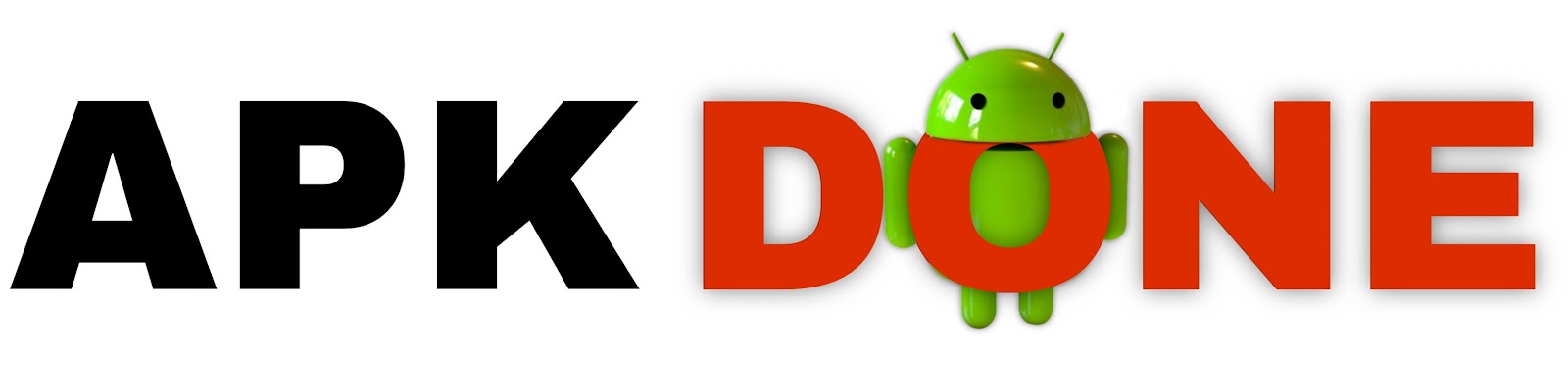





0 Comments